How to Make Popups for Webflow Websites: 6-Step Guide

Read summarized version with
If you're running a Webflow site, adding contextual popups can improve your visitor engagement and lead generation strategy.
This guide walks you through everything you need to know about creating effective popups for Webflow websites.
Get started:
Turn your popup campaigns into a measurable growth channel
Go beyond lead capture with targeted popups, personalized messages, AI product recommendations, surveys, and revenue tracking. No code. Use instantly.


Are popups effective on Webflow websites?
Website popups convert around 4.6% of website visitors on average, according to Wisepops research. The top-performing campaigns, however, can convert even up to 25% of visitors. And because Webflow attracts designers, agencies, and premium brands, the potential ROI is even higher.


Webflow sites span industries—from ecommerce and SaaS to creative agencies and professional services.
Popups work across all of them:


Use popups. They work! By not doing any popups on your website, you are leaving money on the table. Because those 98% of visitors that didn’t buy today left without leaving their email or phone.
Overstockart
Weblow popup playbook
This playbook breaks down the highest-performing popup campaigns we see online businesses using today. Click them to see how they work.

Email & SMS
Turn new visitors into subscribers and collect their emails + phone numbers

Discount Survey
Engage users with a survey that offers a discount as a reward

Welcome Offer
Turn new visitors into subscribers with an instant discount + social proof
Popup best practices for Webflow websites
To make your Webflow popups convert visitors, consider these best practices, as suggested by popup personalization research.
Offer the right incentive to maximize engagement and revenue
"Free gift" or experience-based offers outperform discounts by 30–37% in engagement and up to +125% in revenue. This works especially well on Webflow sites where brand aesthetic matters.
Use urgency to drive conversions
Delaying popups 6–10 seconds on desktop and ~30 seconds on mobile lifts opt-ins up to +51%. Countdown timers increase urgency for flash sales or first-purchase offers—perfect for Webflow ecommerce sites.
Structure your popup flow for micro-commitments
Two-step popups (like yes/no questions) increase engagement 2.8×–6.5× and email capture +12–37%.
Prioritize format and placement over small design tweaks
Center-screen modals outperform bars or corner popups by 3–6× CTR and more signups.
Write clear, direct, and value-based copy
"10% OFF" or "Get your free gift" outperformed conversational tones by 7–21%. Empathic rewrites cut signups up to 24%, so directness wins. This is especially important on minimalist Webflow sites.
A 60-day popup roadmap for your business that proves real ROI
Get an implementation plan to turn your website popups into a measurable lead generation and revenue channel.
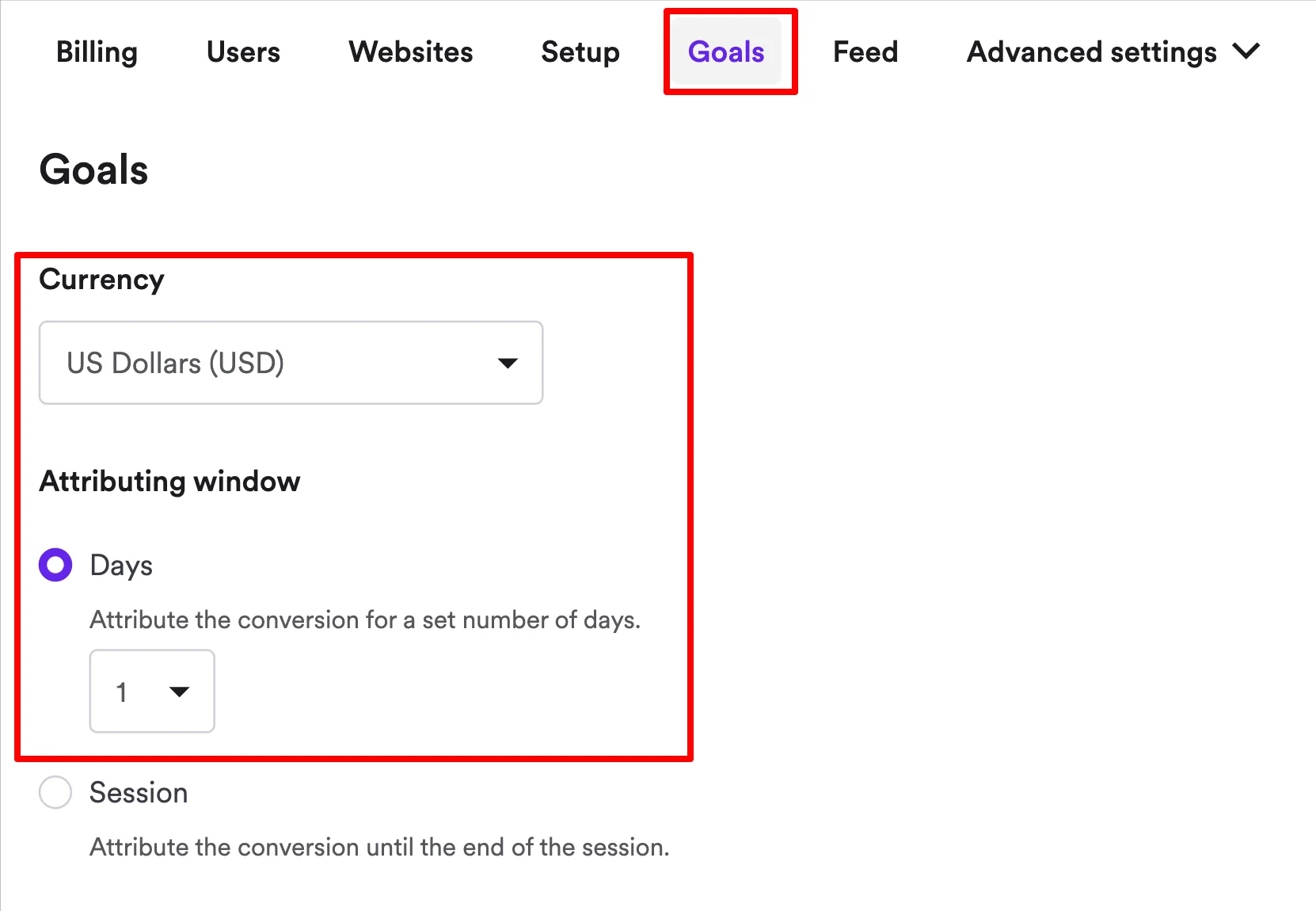
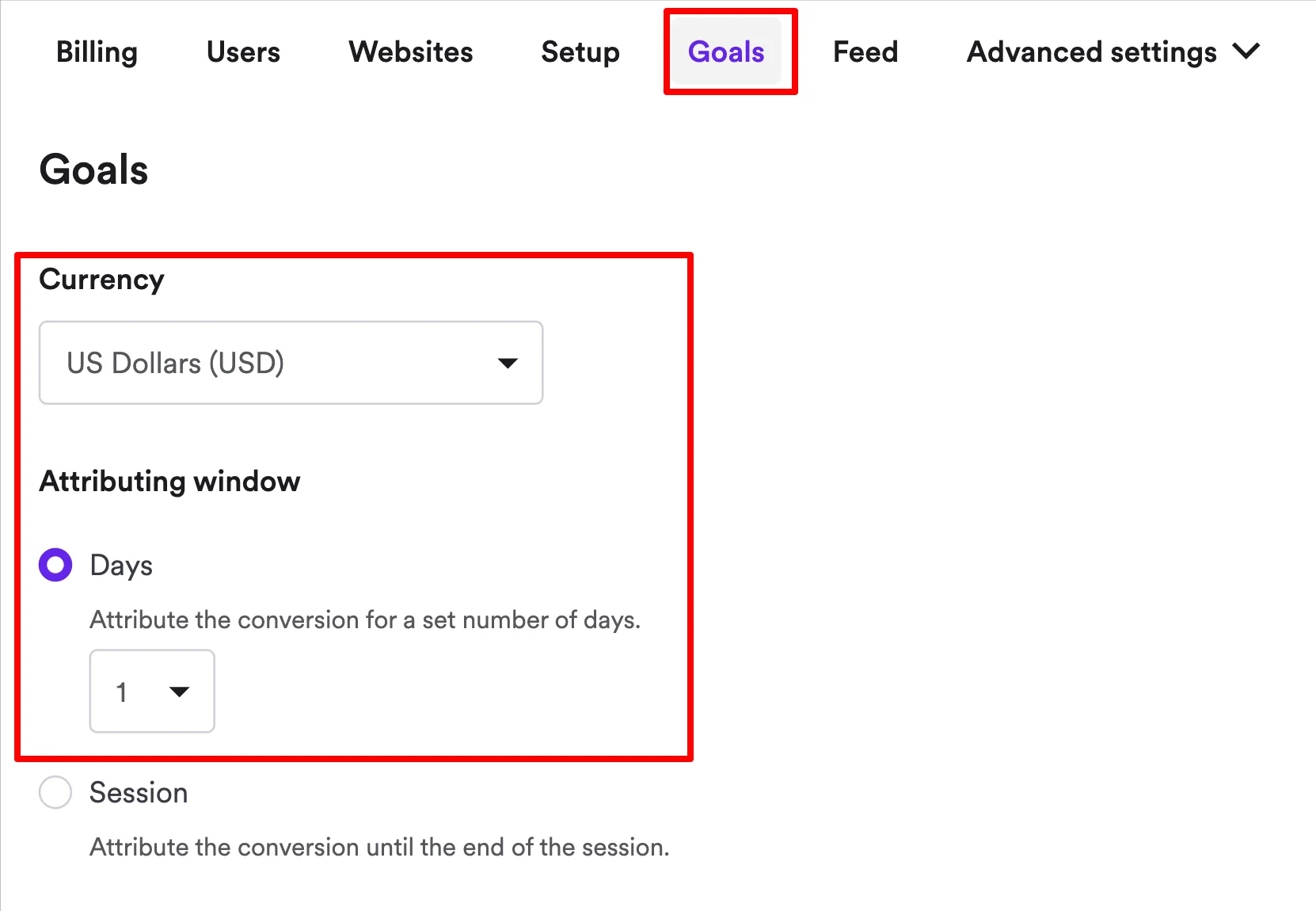
How to create popups on Webflow
Follow these steps to build your first high-converting Webflow popup:
Create a new campaign
Pick a template
Customize the design
Add the discount code
Choose when to display the popup
Publish your campaign
In this tutorial, we will create a campaign that collects emails and gives a discount I'll use use Wisepops popup builder (rated 4.9 on Capterra and 4.7 on Shopify).
Grab a free account to get started:
14-day free trial, no cc needed. See ideas to use Wisepops for online stores


1. Create a new campaign
Use the left menu to filter gallery results by use case. You'll want templates that match your design aesthetic—but all of them are 100% customizable.


2. Pick a template
Let's pick a template now.
Use the menu on the left to filter gallery results by use case.
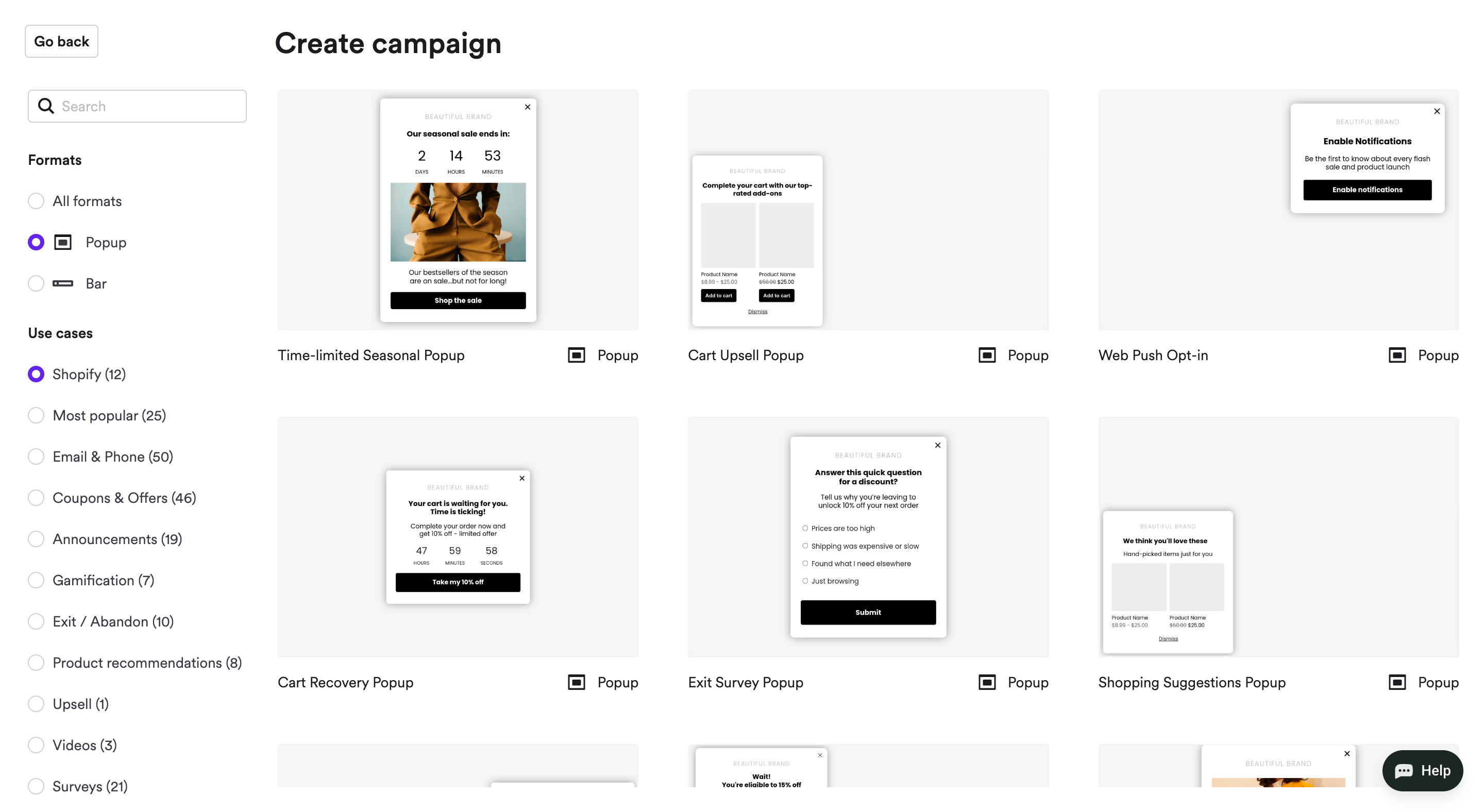
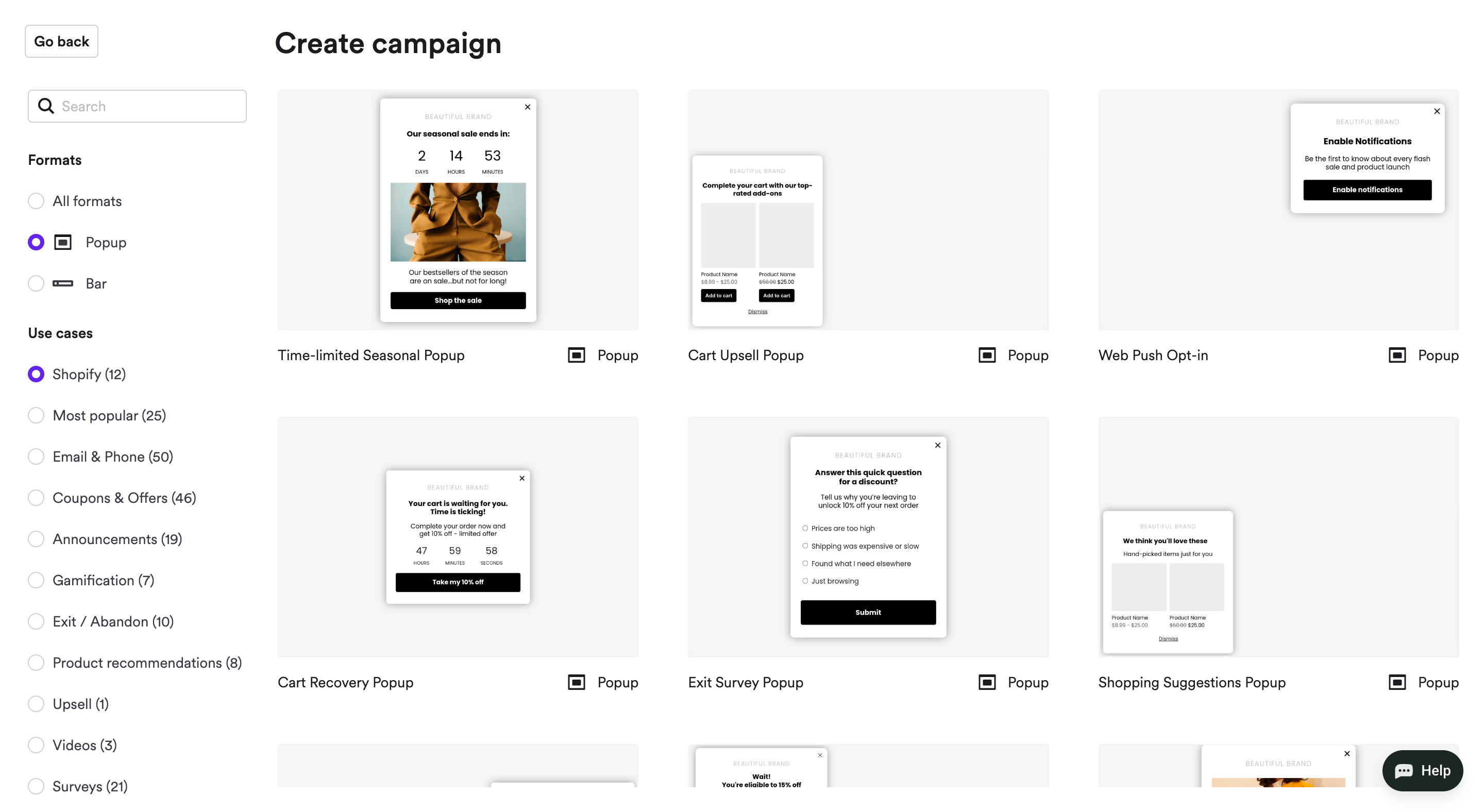
3. Customize the design
The popup editor is intuitive: click any element to modify it. Text formatting options appear at the top, while other settings appear on the left as you select elements.
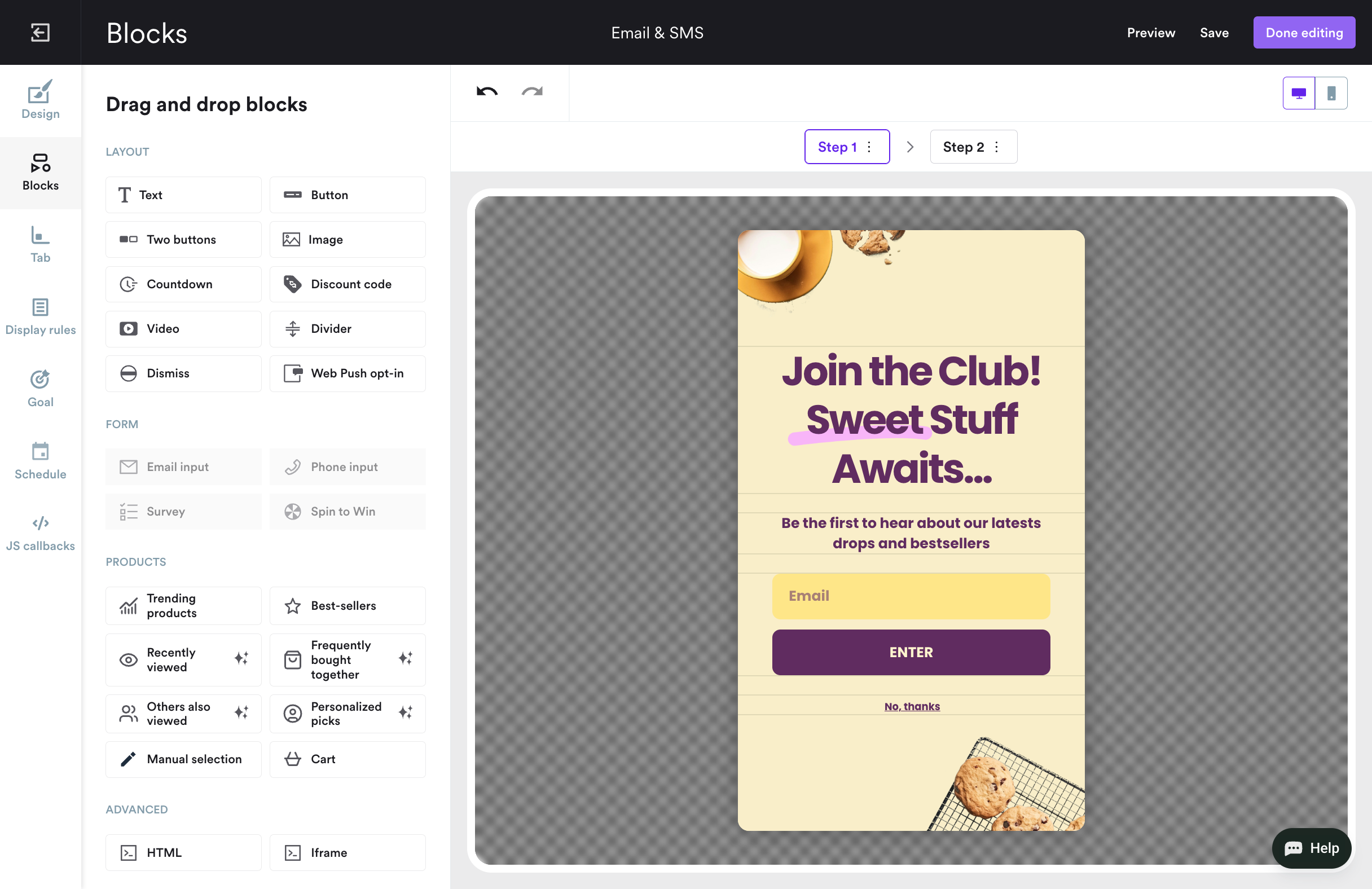
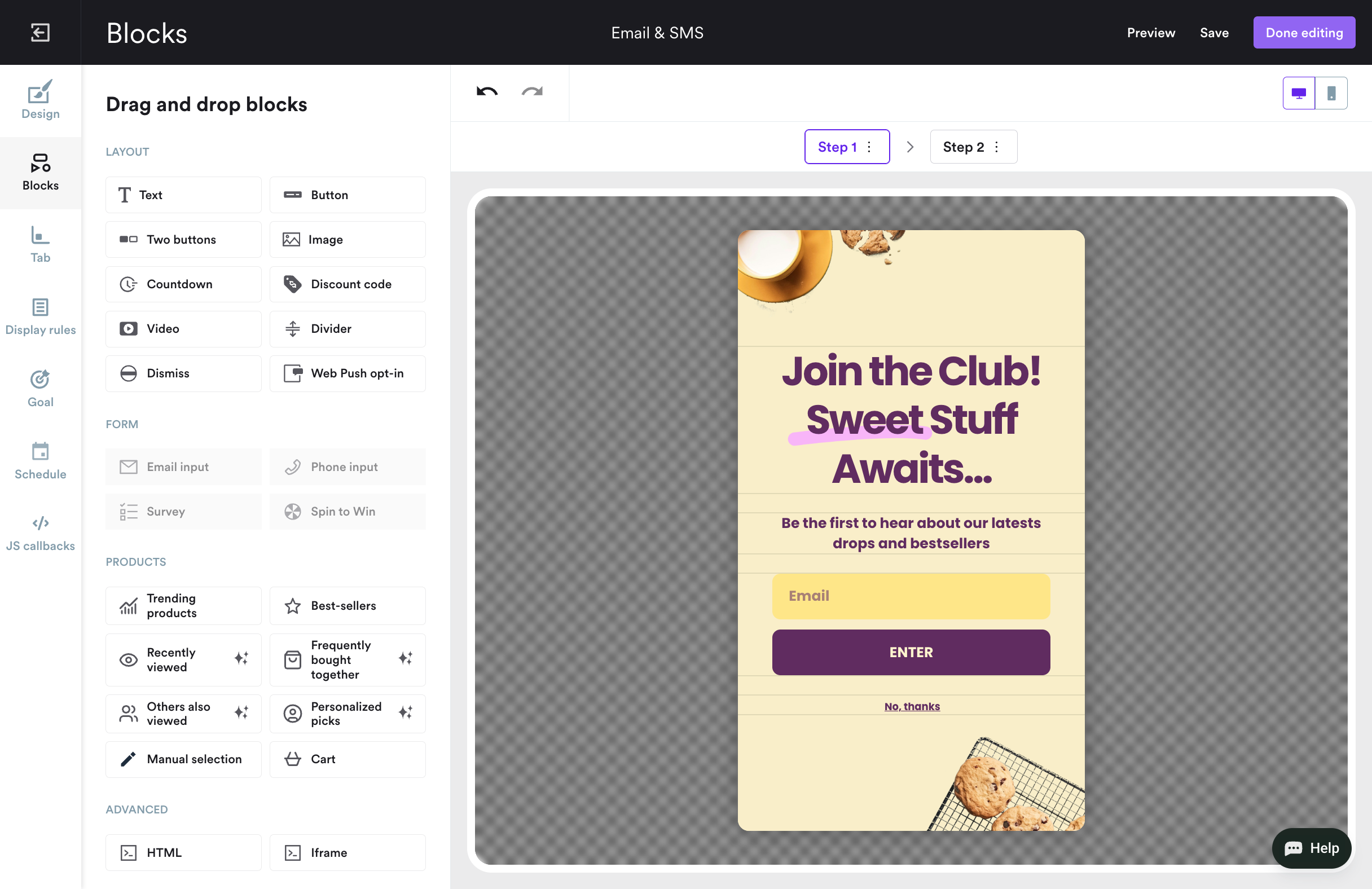
Tip:
When you're done customizing, select "Apply this design to all steps" and Wisepops will auto-customize your second window.
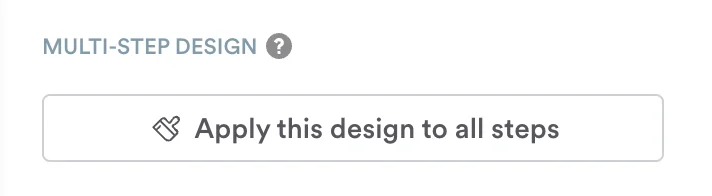
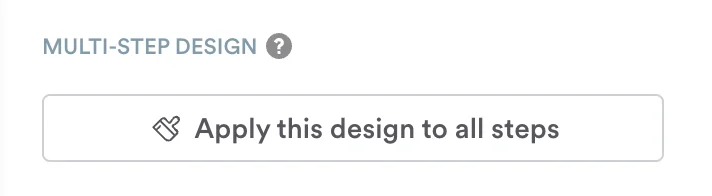
4. Add the discount code
Go to Step 2 (shown above the campaign preview). Choose the discount block, drag it onto your template, and add the code.
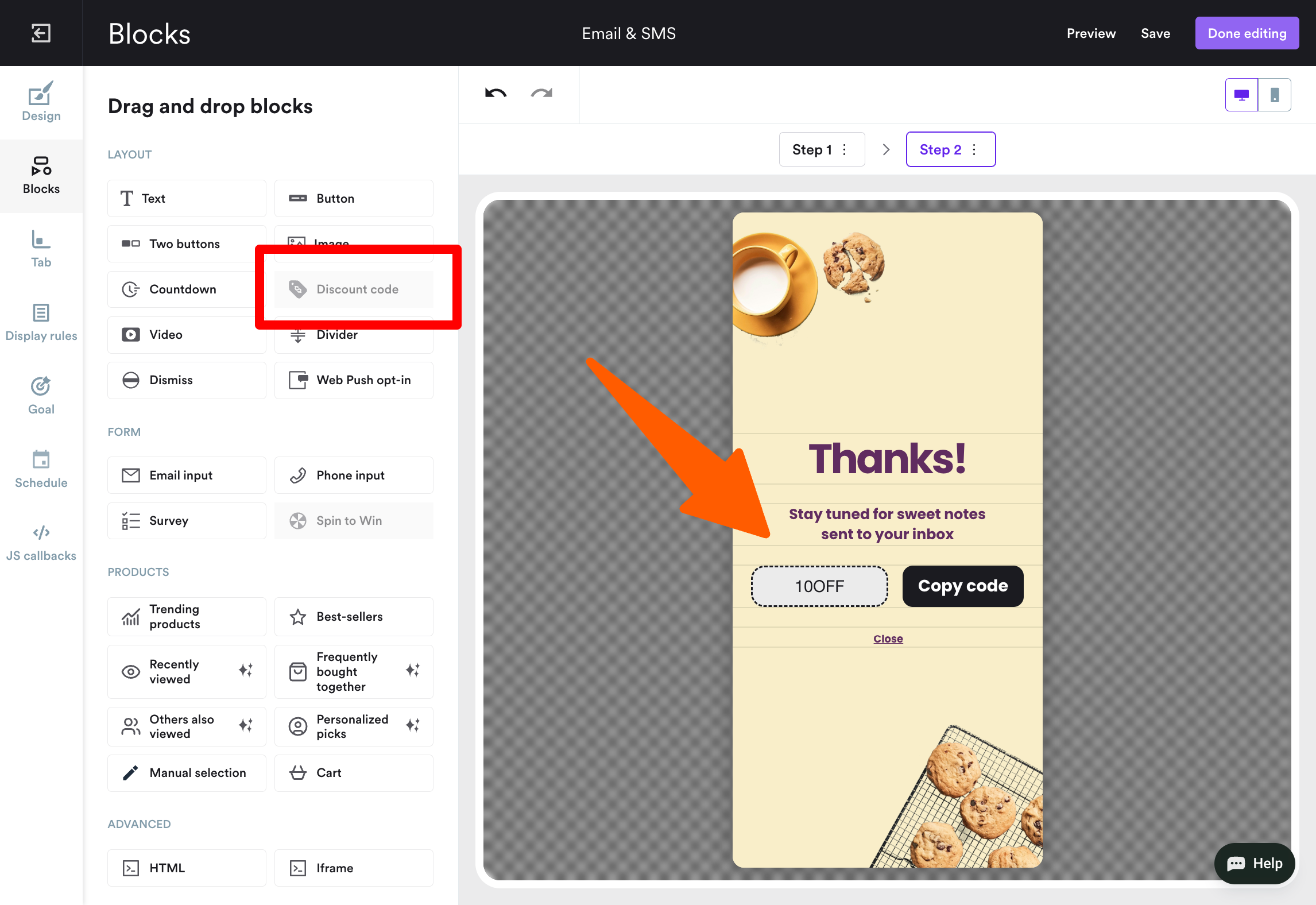
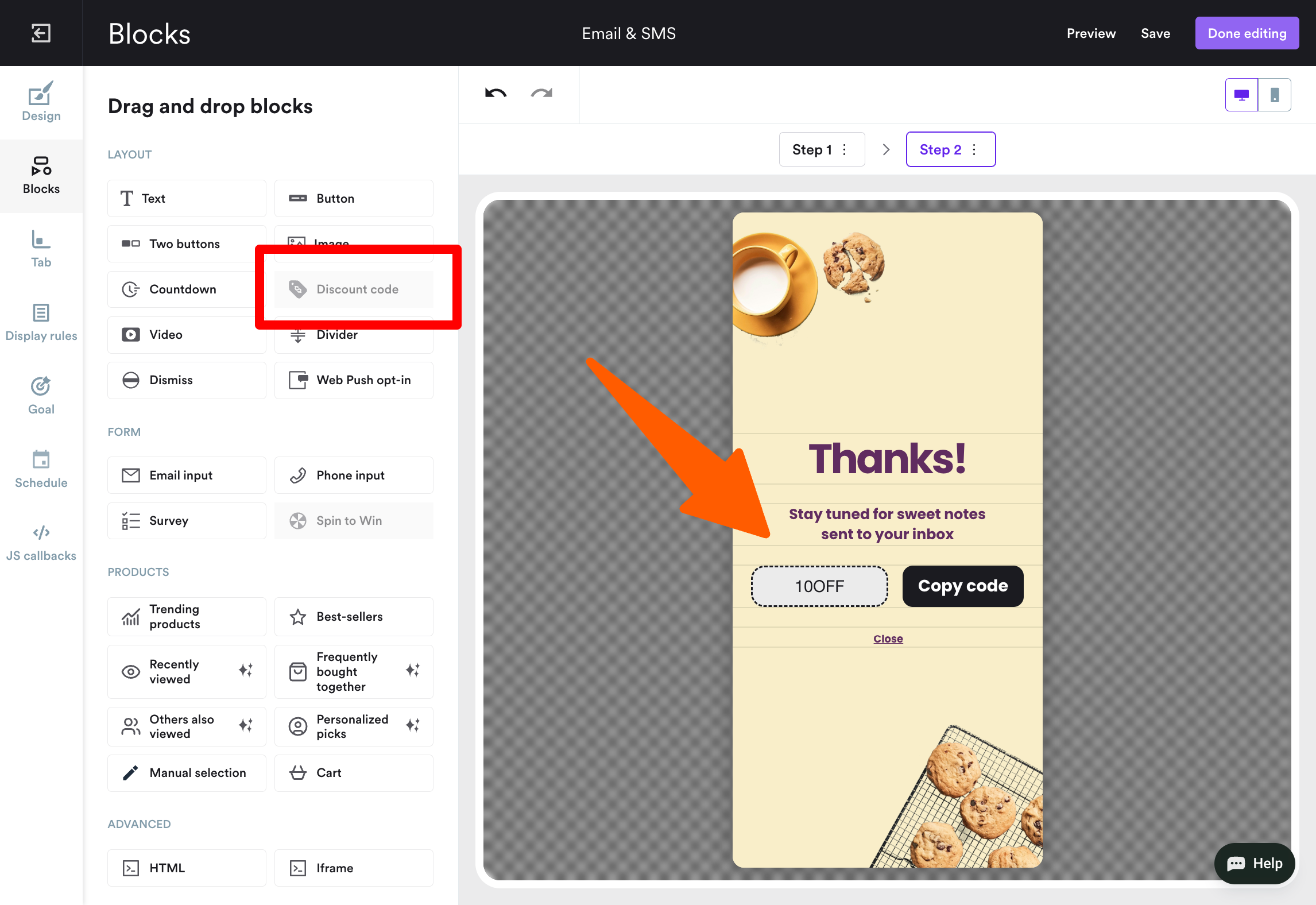
5. Choose when to display the popup
For maximum lead capture without being spammy, set your Webflow popup to display after one page view to unregistered visitors. Customize these settings under Display Rules > Trigger.
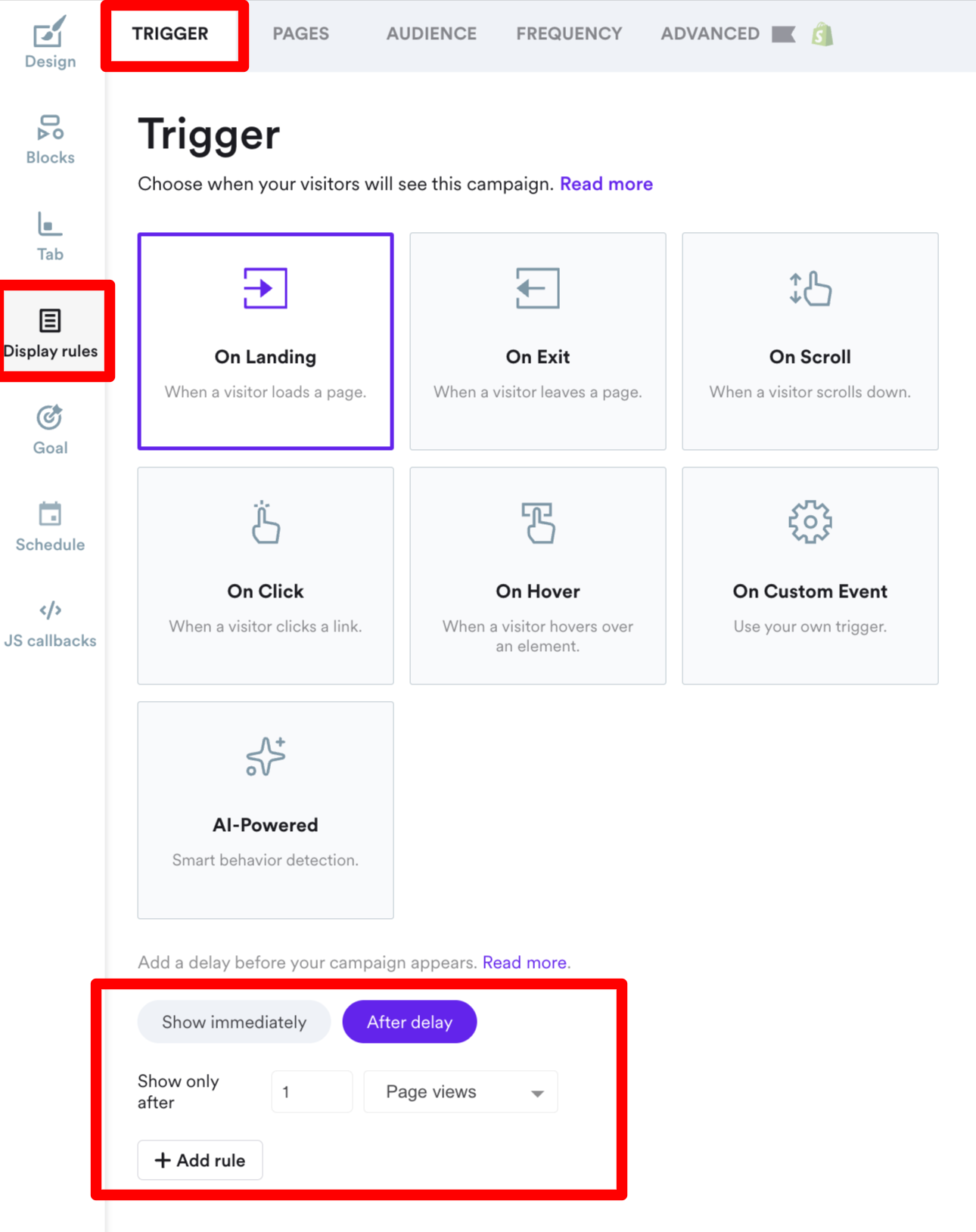
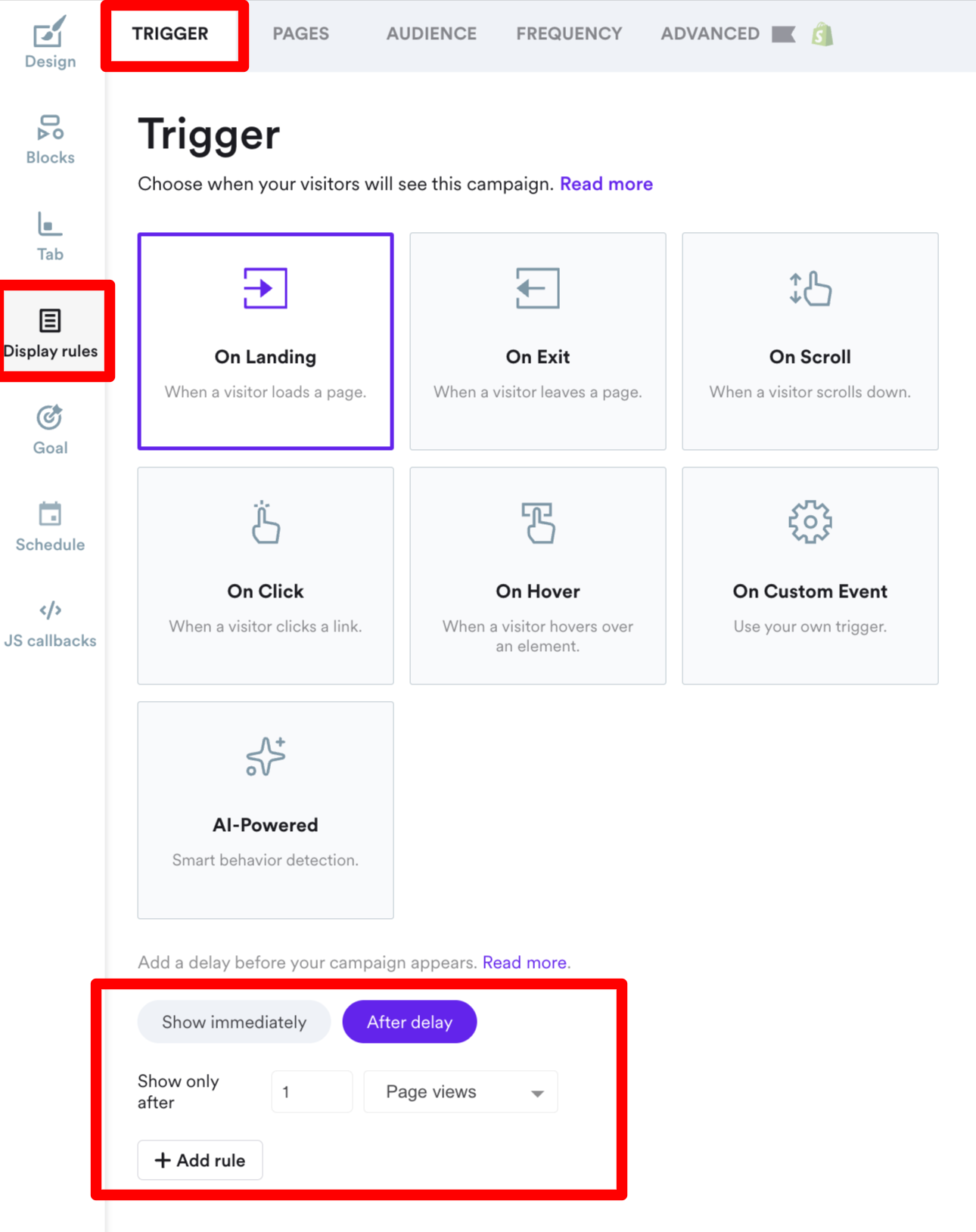
6. Publish your campaign
Your popup is ready to capture leads on your website!
Once you've previewed your popup (top right corner), publish it to your site. Monitor performance through your dashboard to see conversions, email captures, and other metrics.
Add the Wisepops tracking code: add Wisepops to your Webflow website.
Summary
Popups are one of the most effective ways to convert Webflow visitors into leads and customers. By implementing the best practices and examples in this guide, you can see measurable improvements in lead generation and revenue.


