
Last updated Thu Jun 12 2025
Onsite Notifications: Definition, Examples & Use Cases
Where do you have the best control over your potential customers’ experience?
Your website.
That’s why we use website popups, live chat, banners, sticky bars, and other visitor engagement tools. But too many of them make a website “crowded,” so new user-friendly ways to maximize visitor engagement emerge.
Enter onsite notifications—a revolutionary marketing tool.
The notifications are a simple way to display multiple marketing messages on a website in a non-intrusive way: a social media-style feed. With many customers using similar feeds every day, having one on a website can skyrocket visitor engagement.
In this post, you’ll learn:
What is onsite notifications
How to use onsite notifications
Success stories of companies using onsite notifications
Get started with onsite notifications today
Recommend products with AI, share discounts and offers, promote new services, and increase average order value
What are onsite notifications?
Onsite notifications is an app that displays messages to website visitors. Inspired by social media, the feed allows sharing many notifications in a place that website visitors will easily notice. Unlike browser notifications, it’s non-intrusive, integrates within a website and can contain several messages.
When installed, onsite notifications embed into a website’s theme. It’s shown in the website header as a bell, which visitors click to open the feed. If unread, the bell will have a red bubble with the number of new messages.
Let’s see onsite notifications in action.
We go to Memo Paris, an online store.
There, we open the notifications by clicking the bell, and browse the messages:
Onsite notifications is one of the most important tools in onsite marketing—the strategy of engaging and converting more website visitors.
Learn more: What is onsite marketing?
How to use onsite notifications
High-intent visitors are likely to engage with the notification feed, making it a critical part of the sales funnel. That’s why the top Shopify stores, SaaS businesses, and agencies use diverse strategies to move different shoppers down the funnel.
Here are nine strategies they’re using.
1. Announce new products
Got a new product or collection in stock? Spread the word with the notification feed: write the announcement, add a link to the products, and share. No need to create extra visuals for website banners or ask your developers to code.


Find out how OddBalls generated almost 700 emails with a clever onsite notification with a product announcement: OddBalls success story
2. Invite visitors to subscribe and get leads
Having onsite notifications adds one more channel to your email list building strategy. And it’s a really powerful channel: as you’ll see in the “success stories,” section, online businesses are getting thousands of emails.

3. Use scarcity marketing
Want to let your customers know that a product is almost out of stock? Sure. Score extra sales by sharing scarcity-related messages in the feed. Just create the message, choose the “Product stock” property, and launch.

See how other businesses are using the feed to the fullest:
4. Highlight best-selling or discounted products
Whether you’d like to focus your visitors’ attention on top-selling or discounted products or direct traffic to them, onsite notifications can help. As always, creating such notifications is easy: add a product image, write a description, and place the link to the page.

5. Increase the average order value (AOV)
Here’s one way to achieve that: a free shipping threshold. The feed can show a message with this offer when a customer adds a product to the cart but their value doesn’t exceed the threshold. Setting this up is easy: just add the amount in the “cart value” campaign property.
6. Cross-sell and upsell
You can show specific onsite notifications based on the behavior of your visitors. For example, if someone adds a product to the cart, you can set up the feed to show a message with a related product automatically.

7. Showcase Instagram profile posts
The notifications integrate with Instagram to showcase posts. This is a good way to engage 77% of customers who browse social media for inspiration and buying. You can share posts and encourage your visitors to visit your Instagram feed, too.

8. Promote new blog posts and events
Have a blog? You can use the notifications to keep visitors updated on the last posts. Doing so is a great way to encourage website browsing and sharing awareness of topics you write about: brand news, events, customer education, announcements, etc.

9. Build your brand awareness
Want more people to know the history of your brand? You can drive traffic to pages about your brand, community projects, effort to combat climate change, and any other content introducing your brand to the world.
Dive deeper:
10+ ways to use onsite notifications (+examples of campaigns)
Or—
Get a head start on using Wisepops onsite notifications:
Success stories: How Soi Paris and CODAGE convert visitors with onsite notifications
Soi Paris
A sustainable fashion brand selling women’s clothing, Soi Paris had multiple goals for the notifications. The main one was to grow the customer base quickly by building the email list.
According to Elodie Trébuchet, the brand’s head of digital marketing, the notifications allowed Soi Paris to achieve more than they had anticipated. Besides accelerating email list building, they also increased engagement with new products.
Let’s now take a look at their strategy and results.
Email list building campaign
Results:
1,088 emails collected in 10 days (Conversion rate: 3.5%)
Campaign performance:
 Strategy breakdown:
Strategy breakdown:
Soi Paris created a newsletter signup notification to convert their traffic.
To encourage visitors to subscribe, they added a 10% welcome discount. That was a good move: discounts still are the second top reason for shopping.
The notification shows a quick message: “10% off your first order!” in French.
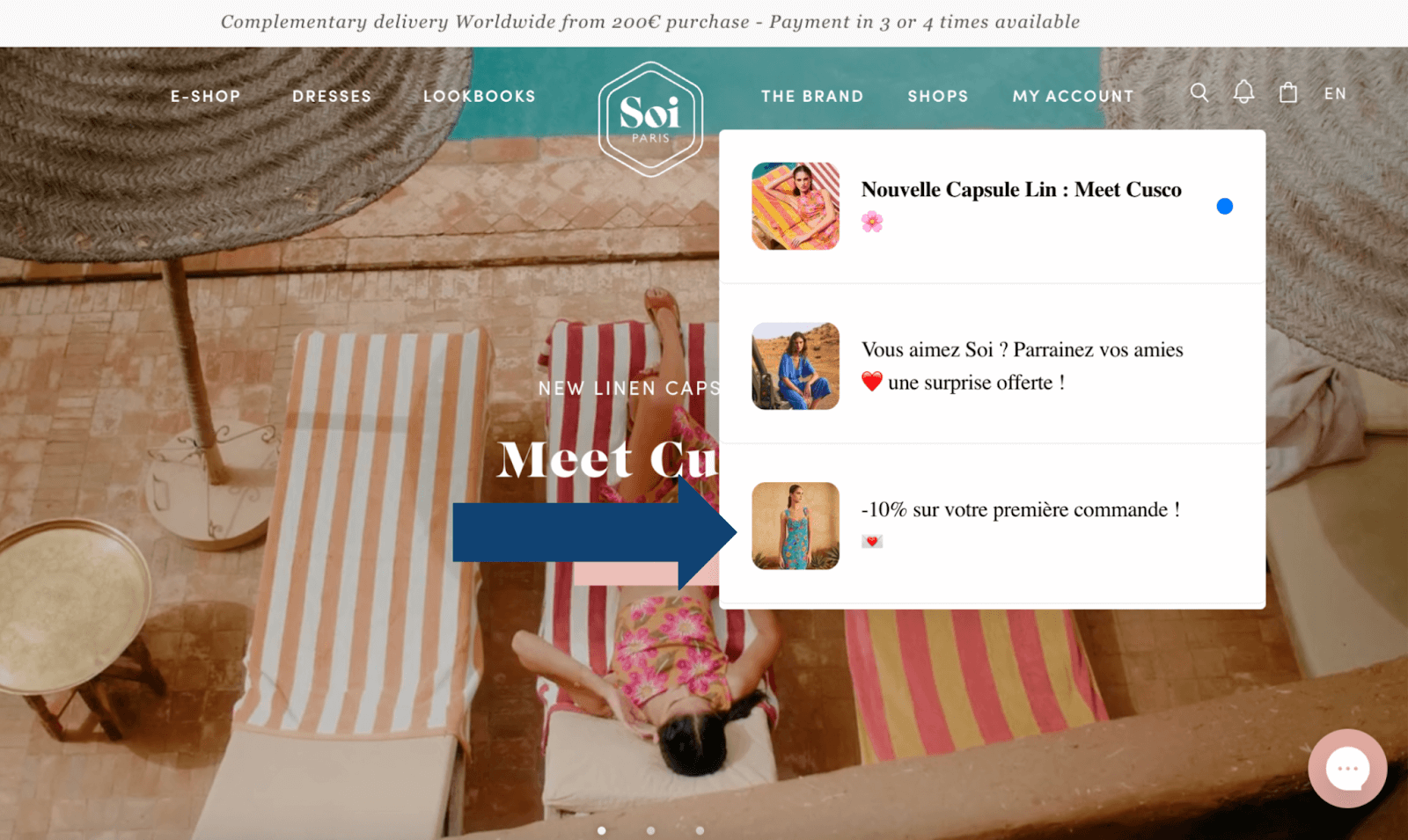
According to Elodie, sharing awareness of product announcements was a major goal. After clicking the notification, the visitors also found out that Soi Paris had new arrivals every week.
Here’s the translation:
“Our new products go online every Saturday at 10 a.m. on the website, so don’t miss any by subscribing to our newsletter!”

How to replicate this campaign:
To add onsite notifications to your website, get Wisepops. This is the app Soi Paris used to create their campaign.
To do so, go to the signup page.
Once you’re done, you’ll see a bell button—thats the default format. Visitors can open the feed by clicking that bell. To change the button’s appearance, please see this step-by-step guide to embedding notifications.
Or there's a great video you can use:
When you complete the installation, let’s add a newsletter signup and replicate this Soi Paris campaign.
Choose the Create Campaign button in the Notifications tab of the menu.

Next—
You’ll see ideas for campaigns to choose from.
Click Sign up and confirm by choosing Create Campaign.

Now, you’ll enter the campaign editor.
The editor has five tabs for every campaign element: Teaser, Message, Success Message, Targeting, and Sync.
In the first tab (Teaser), write the campaign’s title and add an image (could be a gif, too). They will be displayed when a visitor clicks on Wisepops while on your website.

Next, click Continue.
Now—
We need to write the message for the full notification message shown after a visitor clicks on the teaser. You can customize everything: the image, description, input label, and the call to action.

Note: you can add different images to the teaser and the main message. So if you see a different image from the one you added earlier, just re-upload or choose a different image for the main message.
Click Continue when you’re done.
In the next step, we’re customizing the message that appears after the visitor subscribes, aka “success message.”
Write an original message to thank the new subscriber—in the top left corner of the window. If you promised a discount or some other incentive, it’s time to share it.

As always, clicking Continue takes us to the next step.
Now, we need to choose the people to show our notification to.
Here’s how to do this—
Choose the “Accepts email marketing” option in the dropdown menu in the Property section.

Now that we have our targeting done, we can do one more useful thing:
You can choose to hide the notification from those who already signed up. This way, you’ll keep your notifications cleaner. To do so, just activate Disappearing Notification.

At this point, we’re almost done.
Once you click Continue, you’ll get to the Sync tab, the last one.
There, you can choose to add synchronization with Klaviyo. Thanks to the sync, Wisepops can feed Klaviyo with the collected emails, which is very handy.

Wisepops will store the emails in the Campaigns tab. You can download all of them in a CSV file at once when you need.
But whether you decide to connect to Klaviyo or not, you can already hit Publish to finish the setup:
Need tips for writing notification campaigns? Our guides on Copywriting for Ecommerce and Writing Product Descriptions can help.
CODAGE Paris
CODAGE Paris is a cosmetics company that uses natural active ingredients to create skin products in the form of serums. The brand has a beautifully-designed online store, which uses the onsite notification feed to drive sales.
Free shipping promo campaign
Campaign Performance:

Strategy breakdown:
CODAGE Paris offered free shipping to a specific category of visitors: customers who added a product to their cart. This way, the brand drove sales and increased the average order value (AOV).
The notification looked like this:

How to replicate this campaign:
As you can see, CODAGE focused their marketing messages on a specific category of visitors.
Thanks to numerous targeting options, they could choose to display the campaigns to them. To create this campaign, choose the Increase Cart Value template.

Next—
We’re taking care of the teaser.
It’s the usual: replace the default teaser title and image.

Once you’ve done your work with the tease, click Continue.
Now, we write the main message. It’s the place to give more information about the offer. For example, we can mention conditions under which they can get free shipping.

Click Continue to go to the last step.
By default, this template is displayed to all visitors. So, our job is to define the category of visitors to target.
Click Refine audience to start.

To define the audience, we need to add two properties.
The first property is:
Cart value: “greater than 0” (meaning that a visitor has added at least one product to the cart).
The second property:
Also cart value but “is lower than 50.” This way, we will target visitors who added products to the cart with less than the free shipping threshold of $50.
Next, activate the Disappearing Notification to hide this message to those who used the offer.
Once you’re done, the settings should look like this:

Onsite notification feed: summary
The onsite notification feed is a new yet familiar way to engage website visitors. As you can see from the success stories above, online businesses achieve different marketing goals, from driving traffic to product pages to increasing AOV.
To try a notification feed on your website, get a free Wisepops account. We have a 14-day free trial with all features available, and you should be able to convert visitors even from day one.

Pawel Lawrowski
Pawel is the Head of Growth at Wisepops and an expert in lead generation, popups, ecommerce, and onsite marketing.
With over a decade of experience in digital marketing and ecommerce, he has both build marketing teams from scratch and led strategic business growth projects.
Pawel has worked with countless online businesses on marketing strategies and is now sharing his knowledge. Previously, he was an head of growth at Tidio, where his responsibilities ranged from creating marketing materials to building acquisition channels.
Education
West Pomeranian University of Technology
Certifications
Marketing Strategy (course)
Advanced Growth Strategy (course)
Retention & Engagement (course)
