
How to Create a MailChimp Popup for Any Website [2025]
You’ve set up your MailChimp account.
You’re ready to send emails and attract tons of traffic to your website!
Time to grow your email list!
That’s when website popups come into play. Mailchimp popups, to be exact.
With a 4.01% subscription rate (that’s the average popup CVR), they’re the most powerful way to capture emails and turn your visitors into subscribers.
Let’s see how you can make the most of them.
Easily add a Mailchimp popup form to your website
Engage your visitors with personalized popups that achieve conversion rates of up to 25%
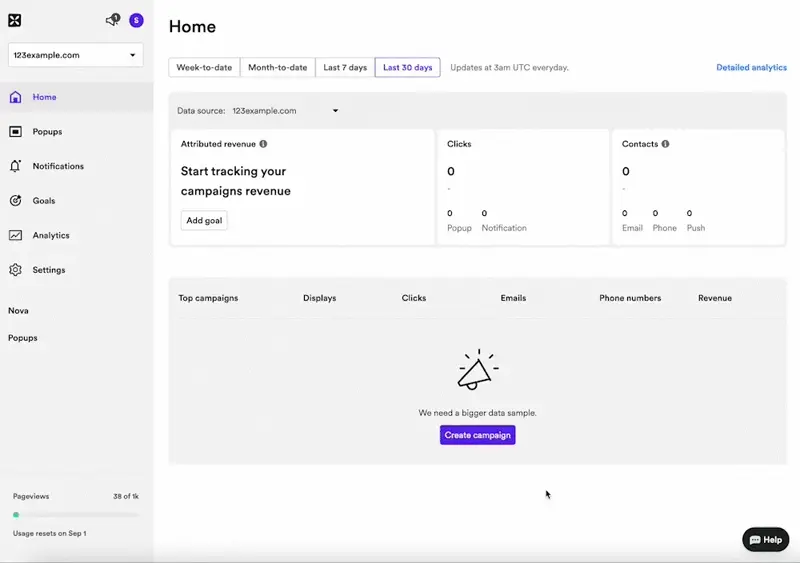
If you're looking for something different, check out these guides:
How to make a Mailchimp popup
Follow these steps to create a Mailchimp popup sign-up form for your website:
Choose Mailchimp segments
Prepare the offer for visitors
Write an engaging copy
Create a popup design
Prepare display rules
Configure Mailchimp
For starters, though—
Get an easy-to-use popup app.
Consider Wisepops (rated 4.9 stars on Shopify and Capterra).
Wisepops integrates with Mailchimp and has helpful features like syncing leads with Mailchimp groups.
You can use it to make a Mailchimp popup for free:
Unlimited free trial, zero commitment. See who uses Wisepops.

Here's a look at how you can create popups and forms for Mailchimp—
Everything is in drag-and-drop + you get plenty of popup templates to start with:

Step 1: Choose Mailchimp segments
Before trying to get more email subscribers, it’s important to set your strategy first.
To do so, these questions can help:
Do I have different segments of visitors? (If you already created multiple lists or groups in MailChimp, the answer is probably yes)
Your visitors’ interests? For example if you’re a SaaS, you might want to segment your visitors by the type of product they’re interested in
Their country? If you’re working for an international ecommerce website, you might want to segment by country.
Their language? Most of the time, you need to adapt to the local language.
Their gender? If you’re selling shoes or clothes, it would make a lot of sense to segment by gender.
Step 2: Prepare the offer for visitors
To convince your users to fill in your popup form, you’ll have to find a convincing offer.
Here are some options—
First, a discount coupon. Coupons are still one of the best ways to seduce a customer. According to research, 39% of customers use them.
Get one of these 20 discount code ideas and examples to get started.

Helpful guide:
Discount pricing strategy for ecommerce (see how to use discounts without sacrificing profits)
The next idea—a free shipping coupon.
Free shipping offers can be very convincing as well. Actually, 9 out of 10 consumers say it’s the most convincing incentive to shop more online:

Next—product giveaway.
See this example below?
17.5% of the users who saw it entered their email to participate in the giveaway. Grab these giveaway ideas and get started.


Also—a lead magnet like this one below:

MailChimp makes it very easy to send a welcome email containing that kind of freebie (or any lead magnet example, really). In other words, it’s easy to implement and given the results, it’s worth trying this kind of offer.
Step 3: Write an engaging copy
Start by picking the right headline. It will be key to getting your visitor’s attention.
In short:
Make sure it highlights a benefit of subscribing to your newsletter
Use power words to make it more appealing
Keep it short, its aim is to drive your user’s attention to the popup in itself
Here's a good example:

ou can also draw inspiration from the 6 popup headline formulas.
Once your headline is ready, let’s focus on your optin popup main content:
Make sure it’s easy and quick to understand
Detail the benefits of subscribing (“exclusive offers”, “10% off your next order”, etc)
Use words which reflect your brand’s tone of voice
If you want to take it further, you can read our 8 tips to write popup copy.

Step 4: Create a stunning design
When designing your popups for ecommerce, we recommend you to keep the following rules in mind:
First rule: design mobile
Prepare two designs, one for mobile and the second for desktops. It will display better on each type of device and will prevent an SEO penalty.

Here's how to create mobile popups in Wisepops:
Second rule: keep your design coherent with your website
Work on a design that matches your website style and your brand. The visitor must feel like the popup is part of the navigation experience.

You can draw some inspiration from your MailChimp email templates: what colors do you use in your newsletters? What kind of visuals? Call-to-actions? Can you reuse some of these elements?
Third rule: use visuals
Images can help get your visitors’ attention. See how this popup contributes to helping focus on their message?

Want to see more designs?
Step 5: Prepare the display rules
The first option you’ll have to think about when preparing your display scenario will be the Mailchimp popup trigger.
Here are some of the most common options:
On landing: as soon as the user loads the page (often you can add a delay)
On exit: when the user is about to leave your website
After X pages: when the user has browsed through more than X pages
On scroll: when the user has read X% of your page
On click: when the user clicks a specific link or call-to-action
 There’s no universal rule for triggers. The results you’ll see will depend a lot on your type of business. To make sure you pick the right option, we recommend you AB test the different triggers.
There’s no universal rule for triggers. The results you’ll see will depend a lot on your type of business. To make sure you pick the right option, we recommend you AB test the different triggers.
Here are how these triggers perform, according to our study of 1.1 billion popup displays:

Once you’ve chosen a trigger, you can select who should see your popup. Remember when we discussed your segments at the first step? Well, let’s use them now.
To make sure your Mailchimp popups reach the right visitor segment, you can rely on the following targeting options:
Visitor type: you could distinguish between new visitors and returning visitors
Pages viewed: you can trigger a different popup depending on the category of your website the user visits
Device: this option will help you serve a different popup to mobile users
Geo-location: if you’re an international business and want to target users from a specific country or region, etc.

Step 6: Configure MailChimp
Get ready to roll!
You’ve built your list-building machine. Now we need to configure MailChimp properly so you can make the most of these new subscribers and adapt the emails they’ll receive to the segment they belong to.
Segment your lists
MailChimp provides a few options to segment your lists:
Lists: MailChimp lists are the highest level of segmentation available in MailChimp. Usually they group contacts from the same country, or those interested in the same product, etc. A given email can be only sent to a given list or a subset of a list.
Groups: Groups allow you to create subsets of subscribers inside a given list. They’re useful when you have recurring segmentation needs (you can also sync your leads from Wisepops to Mailchimp groups)
Other segmentation options: You’ll find tons of other segmenting options.
In general, we recommend keeping things simple and starting with a unique list that you later segment using groups or field values.
Once you’ve chosen a structure for your account, it’s time to prepare the automations.
Set up your automations
By default, MailChimp offers a welcome email option. Once activated, this option will trigger an email for any new subscriber you get, whether it comes from a signup form or an opt-in popup.
This email is a good opportunity to:
Share a welcome coupon or a freebie if you advertised one in your opt-in popup
Drive your visitors back to your store: to do so, it can be as simple as adding links to your main website categories. Or featuring your best sellers.
Reinforce your branding: the welcome email can also be a good opportunity to communicate on your brand’s story or on your main services (free returns, money-back guarantees, etc.)

But this default welcome email might not be adapted if you have different segments of subscribers and need a different welcome email for each.
So, you’ll need to deactivate the default welcome email and create a specific welcome email for each group.
In your Mailchimp account:
1. Go to Automations
2. Select “Get started"
 3. Click "Welcome automation"
3. Click "Welcome automation"
 4. Click "Use this Journey" and "Continue" in the next window
4. Click "Use this Journey" and "Continue" in the next window
5. Click ‘Edit segment’
6. Check “Edit" in the first step of the automation (the three dots)
 7. Choose "Get more specific about who can enter this map" in the window that opens
7. Choose "Get more specific about who can enter this map" in the window that opens
 8. Choose the segment you'd like to target by choosing different subscriber behavior-related events
8. Choose the segment you'd like to target by choosing different subscriber behavior-related events
 The last thing to do is to create your welcome email, of course. And your campaign should be ready to go!
The last thing to do is to create your welcome email, of course. And your campaign should be ready to go!
MailChimp x Wisepops
MailChimp default popup forms are quite limited.
With Wisepops, you could:
Easily design unique and beautiful pop-ups which match your brand identity.
Reach the perfect audience for your campaigns thanks to 30+ targeting options
Track the impact of your campaign on your sales and revenue
Integrate your popups easily on Shopify, WordPress, Magento and any other kind of website

Pawel Lawrowski
Pawel is the Head of Growth at Wisepops and an expert in lead generation, popups, ecommerce, and onsite marketing.
With over a decade of experience in digital marketing and ecommerce, he has both build marketing teams from scratch and led strategic business growth projects.
Pawel has worked with countless online businesses on marketing strategies and is now sharing his knowledge. Previously, he was an head of growth at Tidio, where his responsibilities ranged from creating marketing materials to building acquisition channels.
Education
West Pomeranian University of Technology
Certifications
Marketing Strategy (course)
Advanced Growth Strategy (course)
Retention & Engagement (course)

